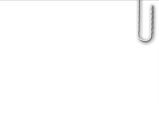Pictures & Memorabilia
Here are the photo galleries from our pown memories and scrapbooks!
The individual galleries are now configured so that individuals can upload their photo into a sub-gallery for one's own. There are two methods available, for contributing your photos to this website. Click one of the links below, to see the detailed steps:
Uploading your photos directly to this website
- Have your photos ready to be uploaded.
- Click on the appropriate gallery to receive your photos
- If you haven't uploaded photos to this gallery yet, click on the "Create Your Own Photo Gallery Here" button, to create an area (sub-gallery) into which you will be uploading your photos. Otherwise, choose your gallery into which you will be uploading.
- Click the "Add Photos" button, and a file chooser window appears
- Choose the photos you want to upload, then click the "Open" button. Your photos are immediately uploaded to a sub-gallery with your name on it.
- You are left with a window that shows your uploaded photos, with the option to enter a caption for each one. You can assign captions to your photos, if desired (this is optional). The captions are added to your photos, as you type them in. There is no button to click, to confirm this.
At this point, even though the website doesn't give you any comforting words of confirmation, you are done uploading, your photos are immediately available on the website, and you can close the window, and get on with the rest of your day.
Uploading your photos to Dropbox (some feel this is simpler)
Kris Helander set up a way for people to upload their photos directly to a Dropbox folder, which some feel is simpler than uploading them here. The Dropbox photos will be copied to this website by Kris, as time and energy allow.
- Click here, to open the Dropbox upload page in a new tab
- You will see a window that allows you to upload files to Kris Helander.
- If using your computer click the "Choose from computer" button.
- If you are using your phone click the "Choose files" button.
- A file selection window will appear.
- Find your photos and select the one(s) you want to upload.
- Click on the "Open" button to act on the photos you selected. A list of the photos you selected will appear in the window. You can click the "x" to remove photos from the list, or click "add another file," if you have more photos to upload.
- Click the "Upload" button to begin uploading your photos to Dropbox.
You will see a window that says you're done uploading, and Kris Helander will be notified of your submission. She will upload the photos to the appropriate gallery. It also offers you the opportunity to "Submit more files," and if you realize you haven't finished uploading, you can take advantage of that, to go back in, and upload some more. Otherwise, you can ignore that button, close the window, and just get on with your day.
| |
|
|
| |
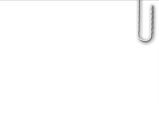 |
|
| |
| Montage Videos |
 |
|
|
0 Photos 9/9/20
| |
|
|
| |
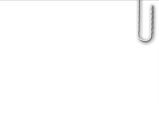 |
|
| |
| Riley Rice |
 |
|
|
23 Photos 9/9/20
| |
|
|
| |
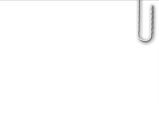 |
|
| |
| Karen Walters |
 |
|
|
71 Photos 9/10/20
| |
|
|
| |
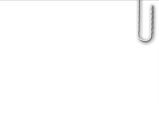 |
|
| |
| Community Scrapbook |
 |
|
|
1 Gallery 7/18/23